Setup
✅ Enable Feature
Open Essential Kit Settings and enable Notification Services feature in the inspector.

Properties
Name
Description
Presentation Options
Setting for how to present the notification
None : On receiving a notification, there won't be any display or badge or sound
Alert : On receiving a notification, it's displayed with UI
Badge : On receiving a notification, badge will be displayed on the app icon
Sound : On receiving a notification, sound will be played
Push Notification Service Type
Enable which service you want to use for Push/Remote Notifications. None : No Remote notification service will be enabled. You can still use Local notifications though. Custom : This activates the client side of receiving the remote notifications. You can send a data message payload via your server/service and the plugin captures the notification, sends an event via our callbacks.
Android Properties
Allow Vibration
Enable this if vibration needs to be played on receiving a notification
White Small Icon
Set the texture that needs to be used as small icon on devices >= Lollipop. The icon needs to be white transparent icon something like this.
Coloured Small Icon
Set the texture that needs to be used as small icon for devices < Lollipop
Allow Notification Display when Foreground
Enabling this will show the notification even when device is foreground
Accent Color
Accent color for the small icon
Payload Keys
Payload keys that you can configure if your backend uses different keys
Advanced Settings
Exact Timing Settings - Allows the app to schedule at "exact time" specified when scheduling the notification. This is only allowed for very specific set of apps like alarm apps. Can Ignore Doze Mode - When exact timing is on, if the notification even wants to interrupt in Doze mode(Sleep mode), enable this.
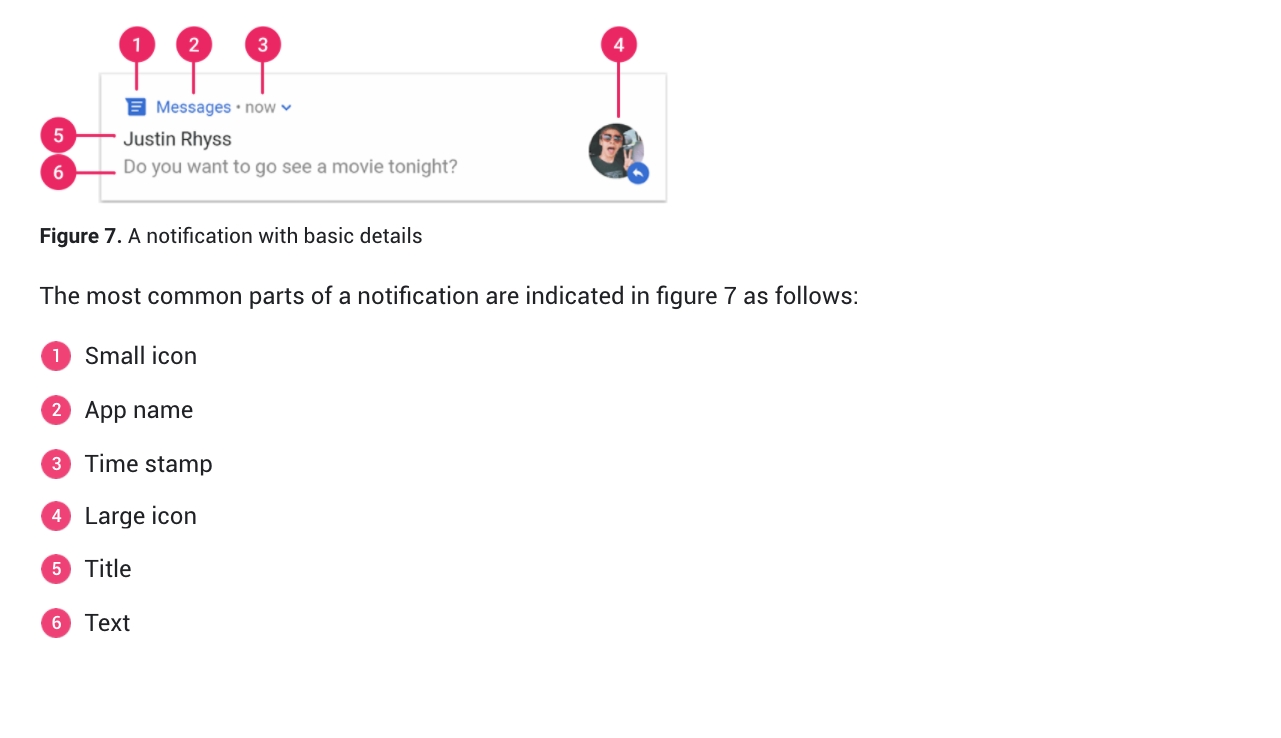
Setting custom resources
When creating a notification, you may want to set your own custom sounds or icons. For ex: SoundFileName or LargeIcon or BigPicture variables of INotification.
You need to place these files under Assets/StreamingAssets folder.
If you are upgrading from 1.x version, please move your files from PluginResources folder to Assets/StreamingAssets folder.
Platform specific setup
iOSAndroidLast updated
Was this helpful?